AWS EBS - Elastic Block Store
AWS offers a range of storage services serving different needs and use cases. In this, we'll explore the key storage services provided by AWS, focusing on Elastic Block Store (EBS), Elastic File System (EFS), and Simple Storage Service (S3).
1. Elastic Block Store (EBS)
EBS provides block-level storage volumes for use with EC2 instances. Here are some important aspects of EBS:
Volumes : EBS Volumes are hard drive for the EC2 instances.
Volume Types: EBS offers various volume types, including General Purpose SSD (gp3), Provisioned IOPS SSD (io2), and others. These types serve different performance and cost requirements.
Volume Creation: When you create an EC2 instance, EBS volumes are automatically created and attached to it. You can also manually create volumes and attach them to EC2 instances.
Multi-Attach Support: EBS recently introduced Multi-Attach support, which allows you to attach a single EBS volume to multiple EC2 instances. However, this feature requires careful configuration.
2. Elastic File System (EFS)
EFS provides scalable file storage for use with EC2 instances. Here are some key points about EFS:
Network Attached Storage (NAS): EFS works as a shared drive that can be accessed by multiple EC2 instances concurrently. It's ideal for scenarios where you need shared access to files.
No OS Installation: Unlike EBS, you cannot install an operating system on EFS. It's purely for file storage purposes.
3. Simple Storage Service (S3)
S3 is an object storage service that offers scalable, secure, and highly available storage for various data types. Some important aspects of S3 include:
HTTP Protocol: S3 allows you to upload and retrieve objects (files, videos, folders, etc.) using HTTP protocols.
S3 Buckets: Objects in S3 are stored in buckets, which act as top-level containers. Each bucket has a unique name and can store an unlimited number of objects.
EBS Rules :
Single EC2 can have multiple EBS
EBS cannot have multiple EC2
EC2 and EBS should be in same availability zone for effective communication.
EBS Disk Types
EBS offers different disk types to meet varying performance needs:
Hard Disk Type: Not commonly used due to its slow performance.
General Purpose SSD (gp3, gp2): Offers a balance of price and performance, suitable for most workloads.
Provisioned IOPS SSD (io2, io1): Allows you to specify the IOPS (Input/Output Operations Per Second) and throughput, ideal for high-performance applications.
Snapshots
Snapshots are backups of EBS volumes, which can be used to restore data or create new volumes. Some key points about snapshots include:
Backup and Restore: Snapshots serve as backups for EBS volumes, enabling you to restore data in case of data loss.
Automatic Backup: AWS provides Data Lifecycle Manager (DLM) for automatic backup management.
Stored in S3: Snapshots are stored in S3, ensuring durability and availability.
Instance Store
Instance store provides temporary block-level storage for EC2 instances. However, data stored in instance store is lost when the instance is stopped or terminated.
AMI - Amazon Machine Image
AMI is a template that contains software configuration(operating System, application server, etc., ) required for launching the EC2 instance. AMI can be used for quickly creating multiple EC2 with same configuration using the pre-defined and newly created templates.
Examples of AMI are : AWS Linux AMi, Red Hat Enterprise Linux etc.,
Working On EBS :
Volumes are automatically created when EC2 is created.
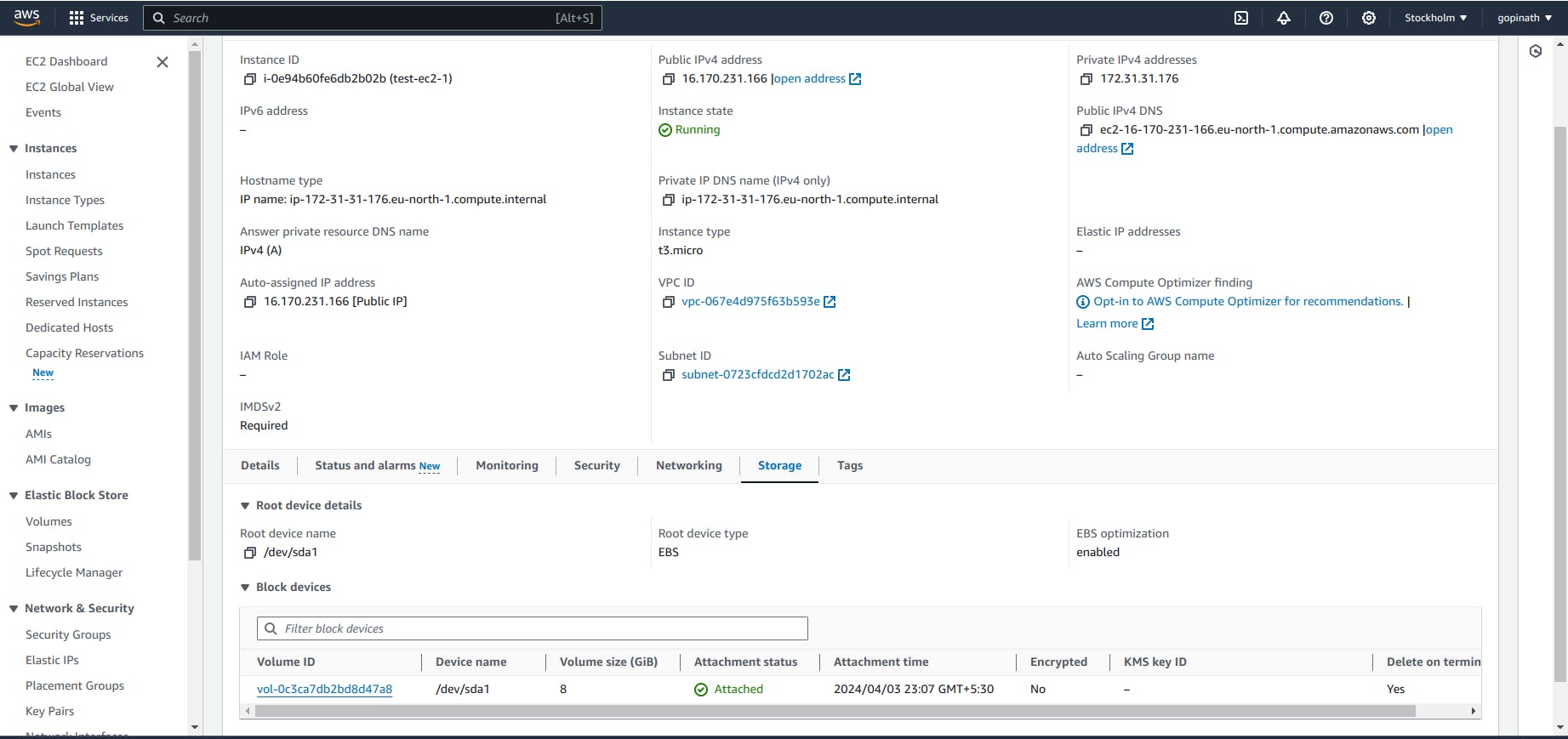
You can see the volumes in storage section of the instance.
You can add more volumes while creating the EC2 instance
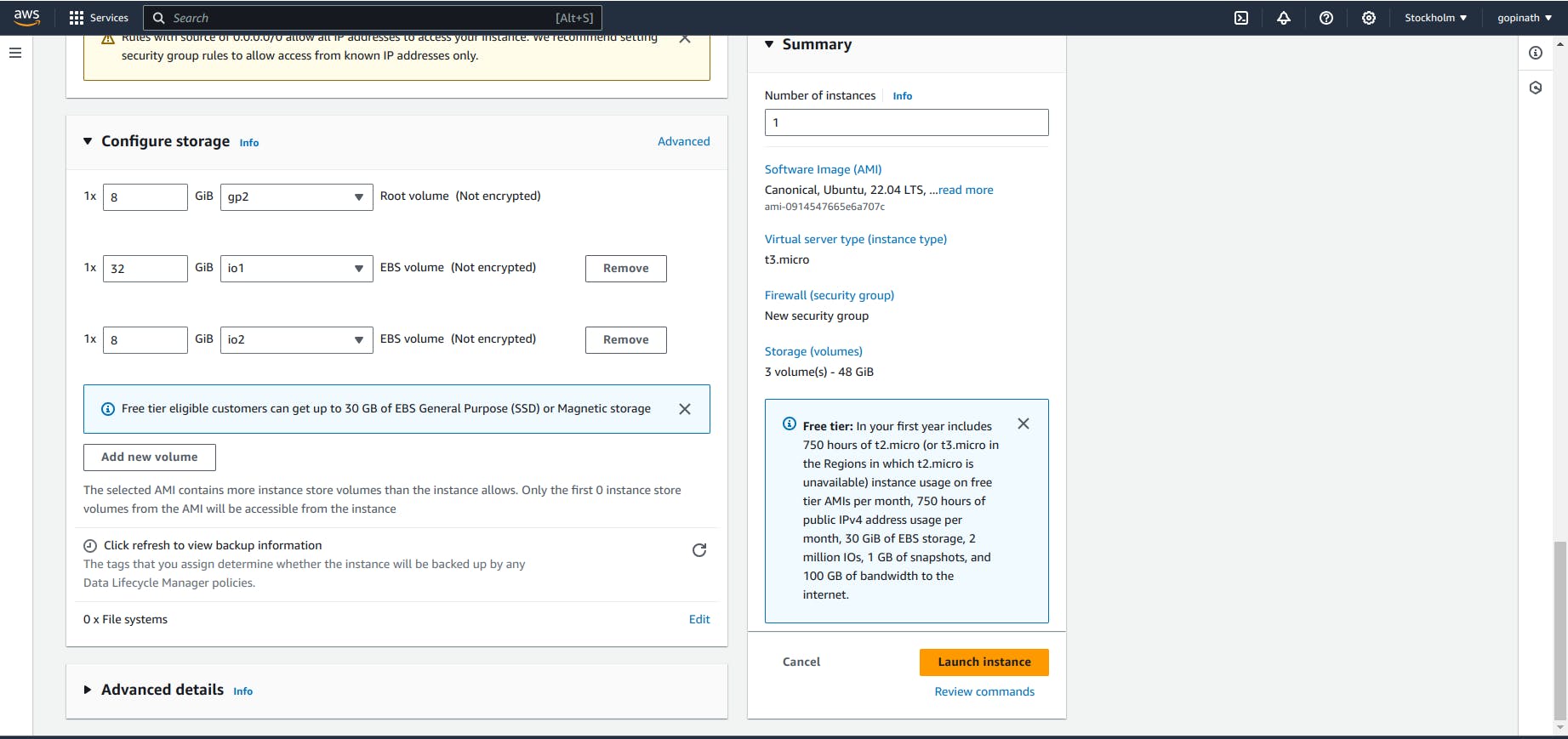
You can add the volumes and specify its types like gp2,io1,io2 etc., while creating EC2.
You can also create volumes manually and attach them to ec2,
3.1 Click on create volume
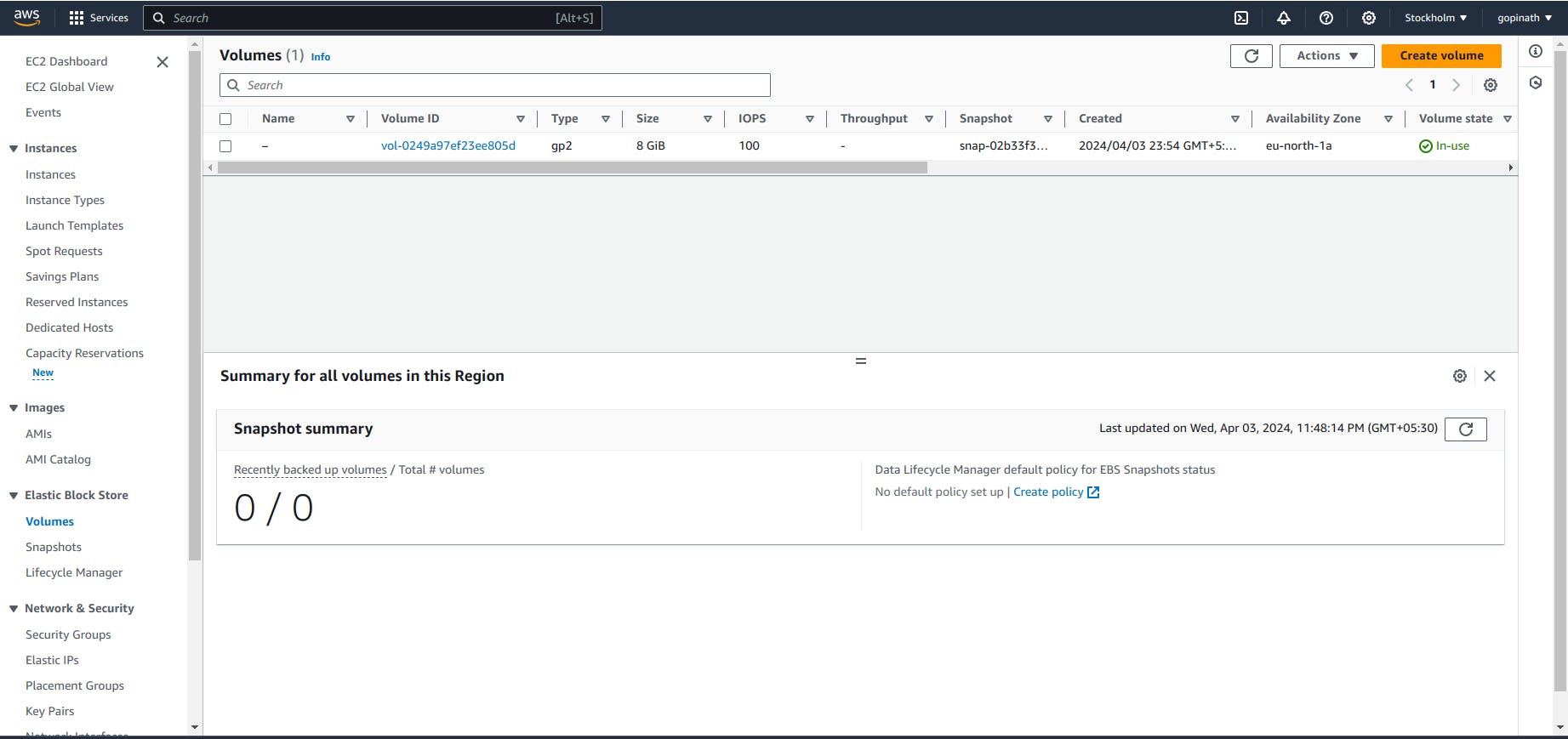
3.2 Give the volume type, size, IOPS and make sure that volume's Availability Zone is same as EC2 instance Availability Zone and click create volume.
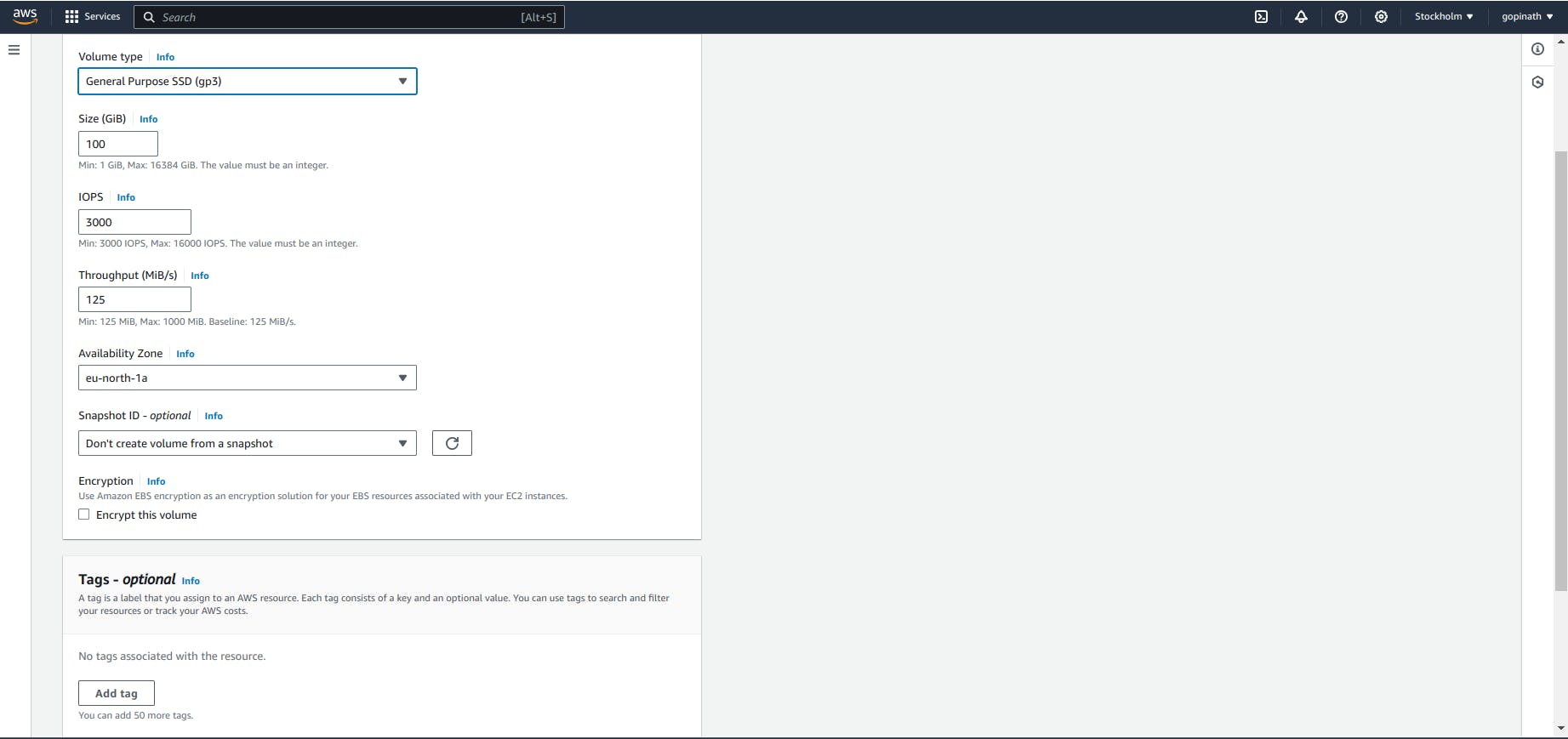
Now the instance is created, we need to attach the volume to the instance.
3.3 Select the volume and click on attach volumes in actions section.
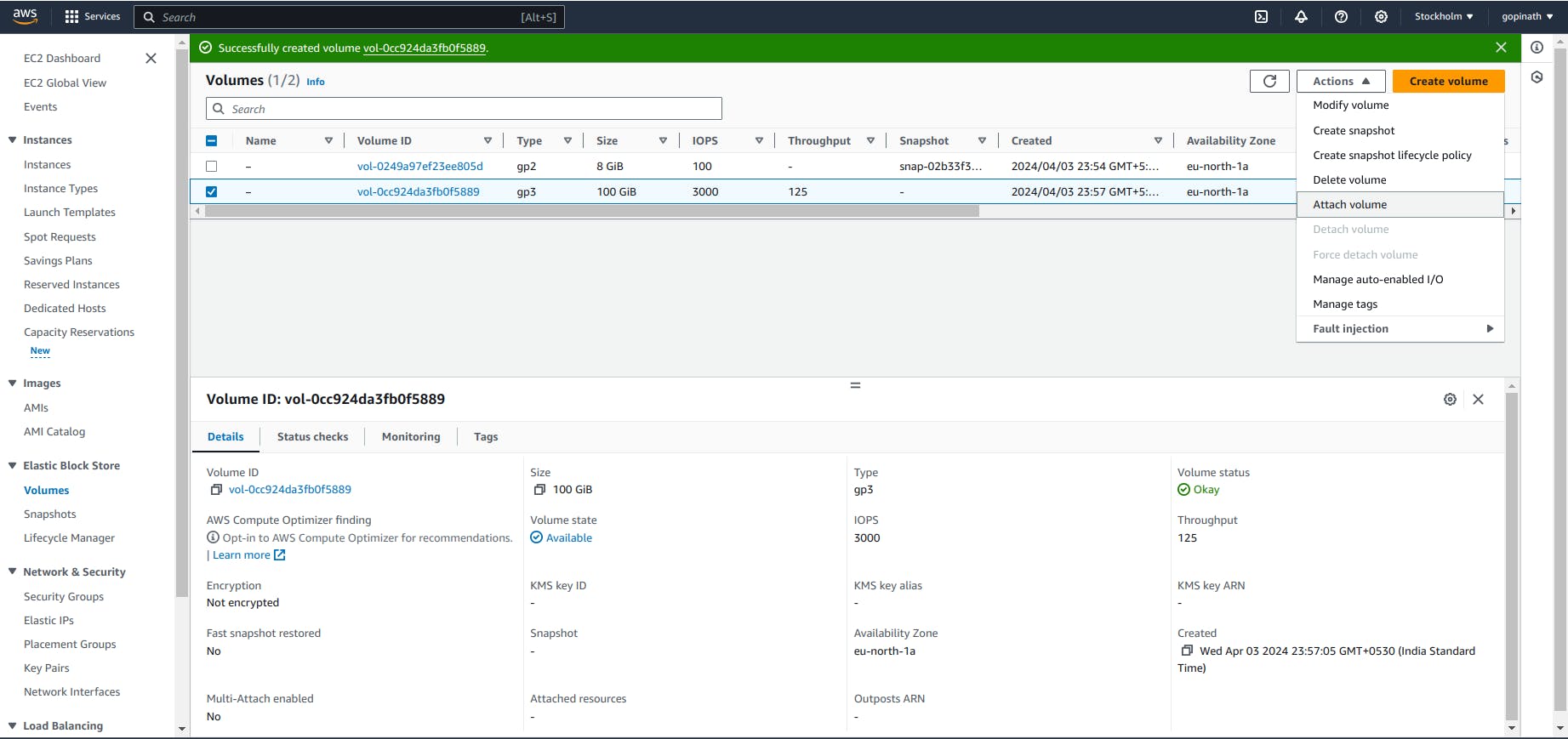
3.4 Select the instance and device name and click on attach volume
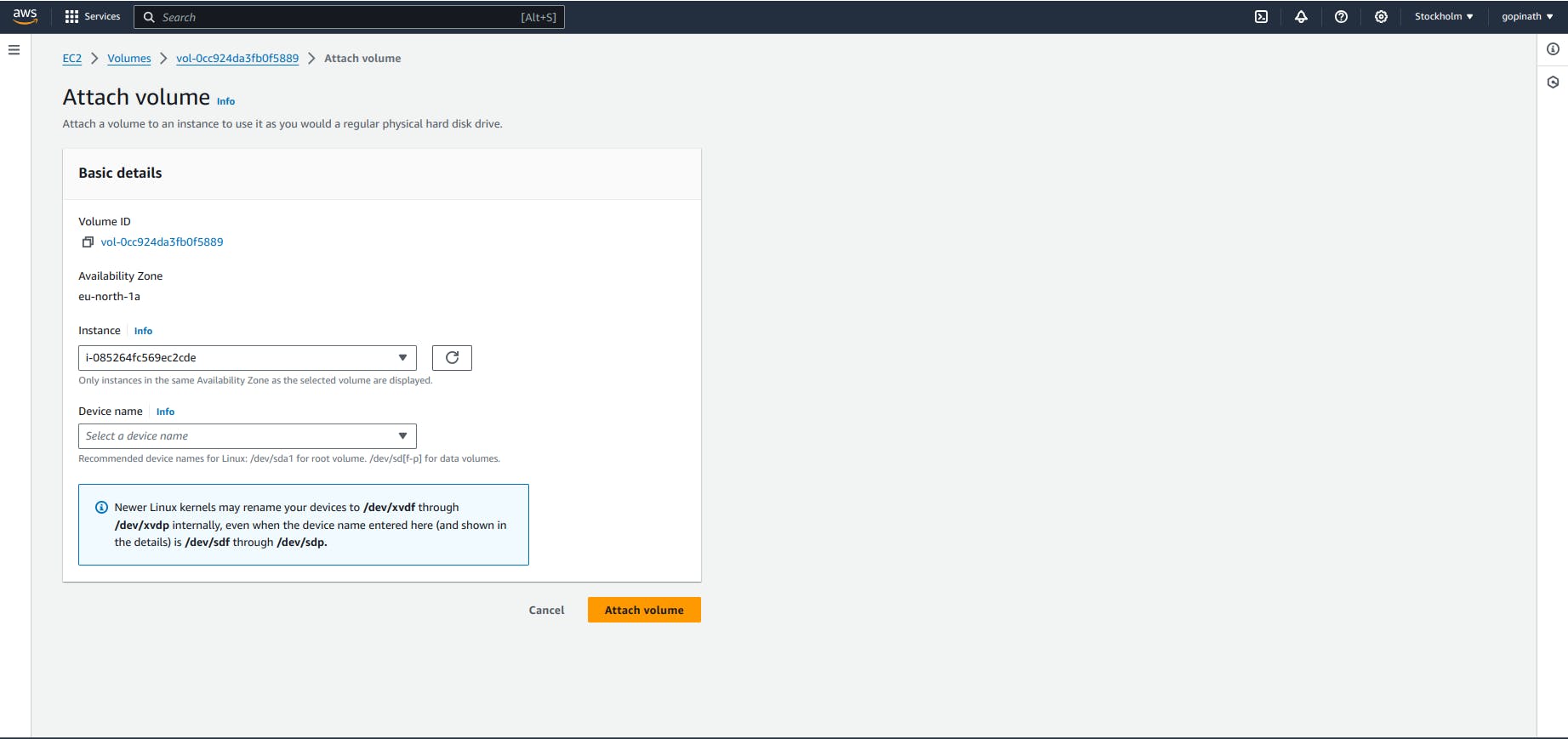
Device name is used by the Operating System to identify the volume.
Now the volume is attached to instance manually.
Snapshots
4.1 To create snapshots open snapshot section and select create snapshot
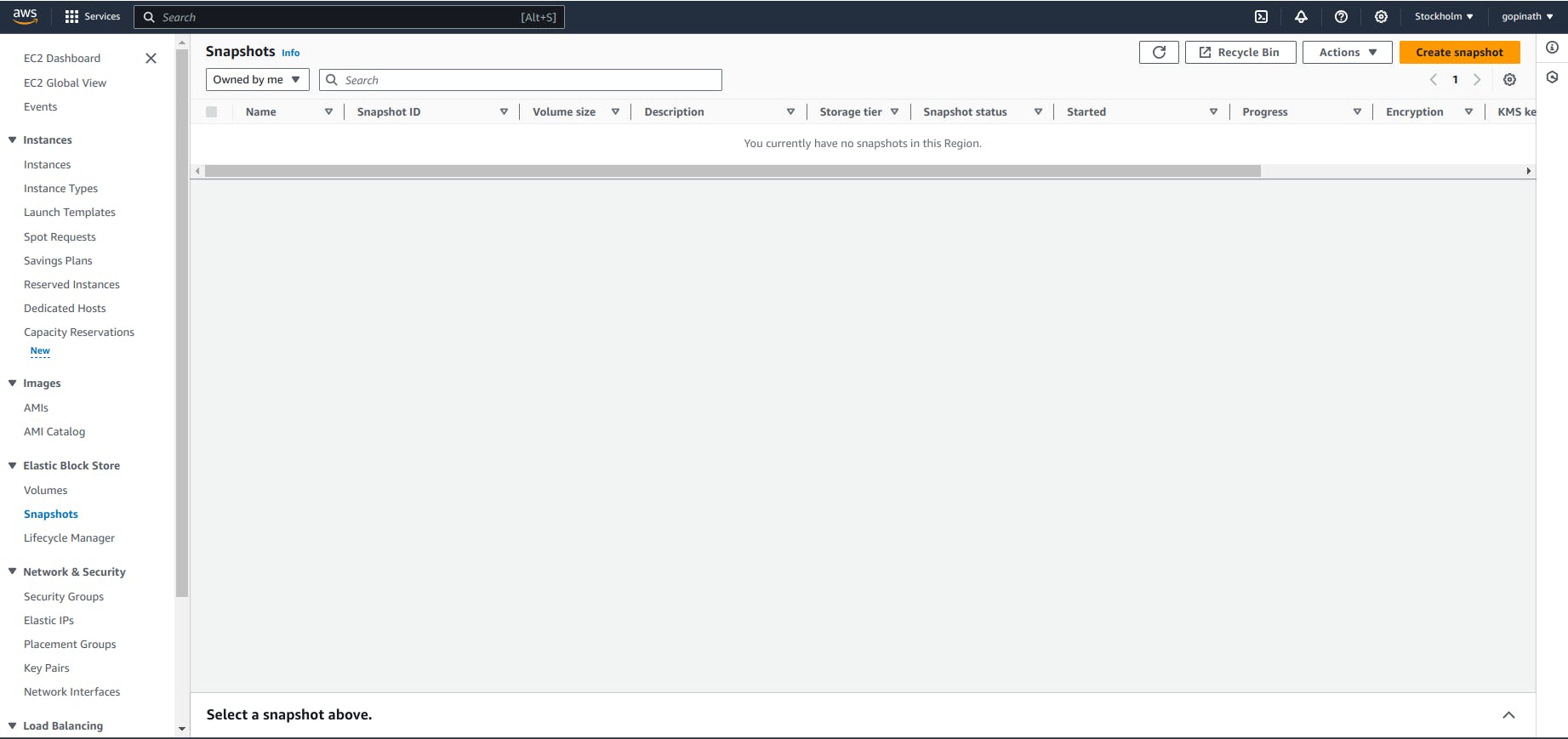
4.2 Select reource type and volume .
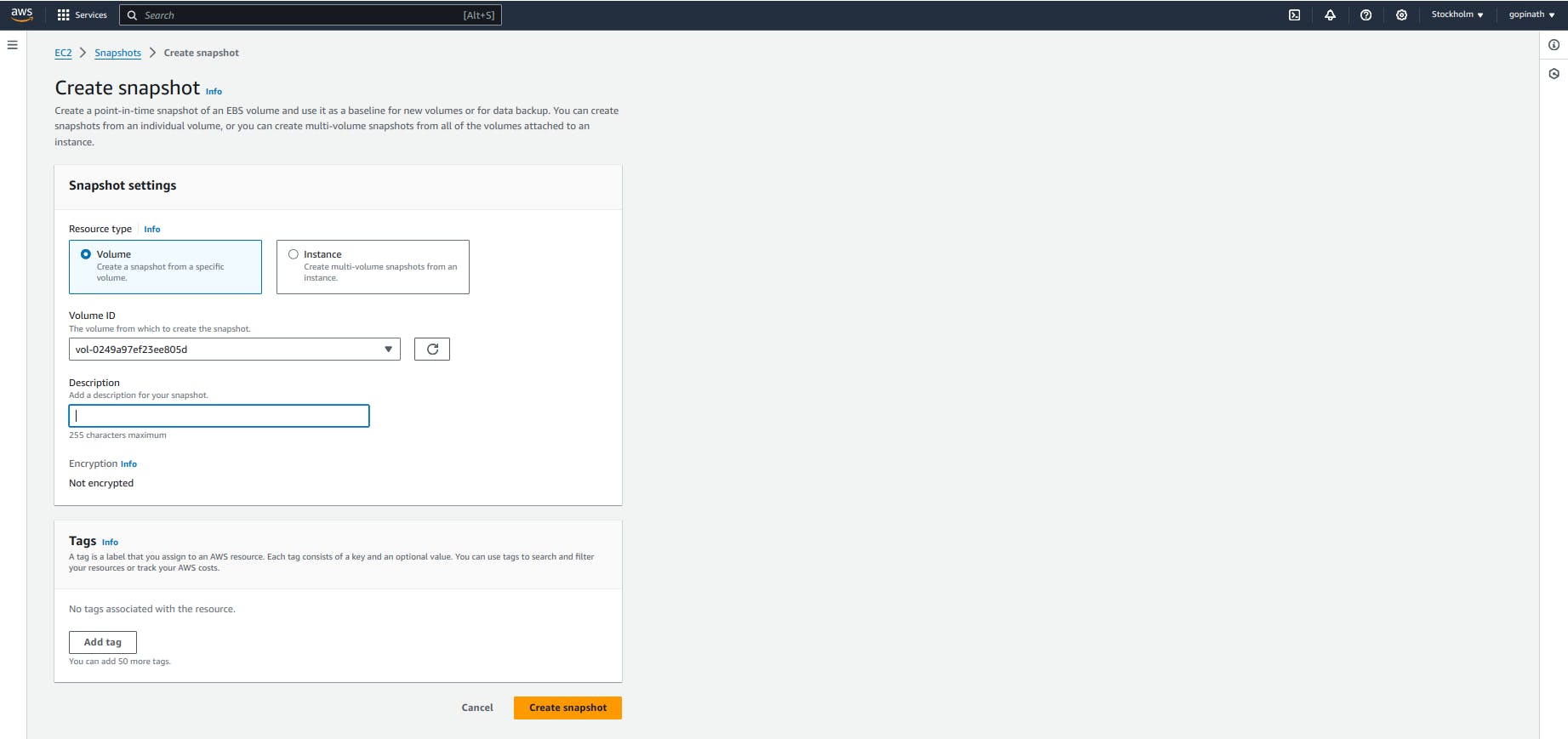
Resource Type - specifies snapshot (backup) is for Volume or Instance.
Volume ID - Select the volume to take snapshot.
Amazon Machine Image
5.1 To create a AMI,
Open instance->Actions->Image and templates->create Image
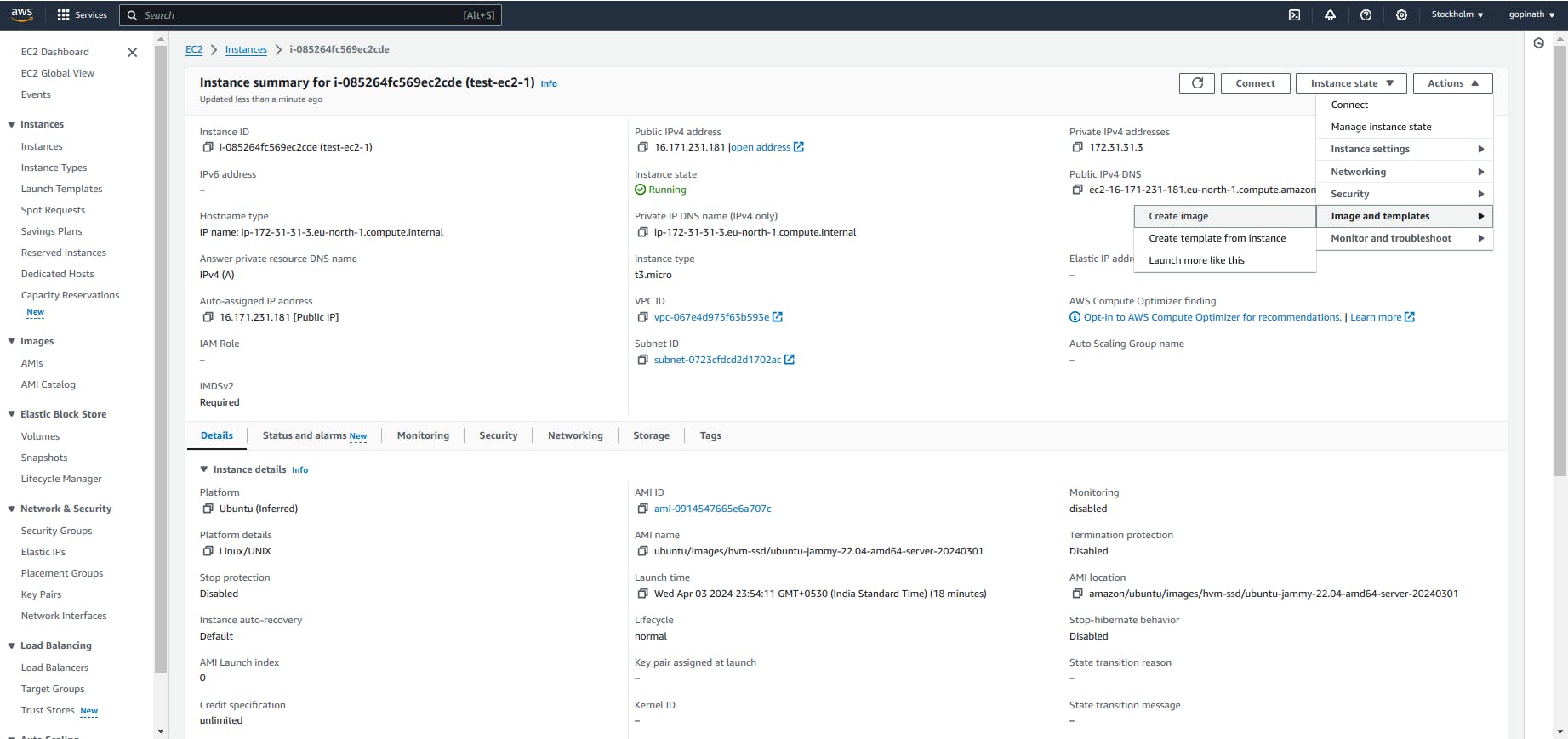
5.2 Enter image name and description and add volumes if required and select create image.
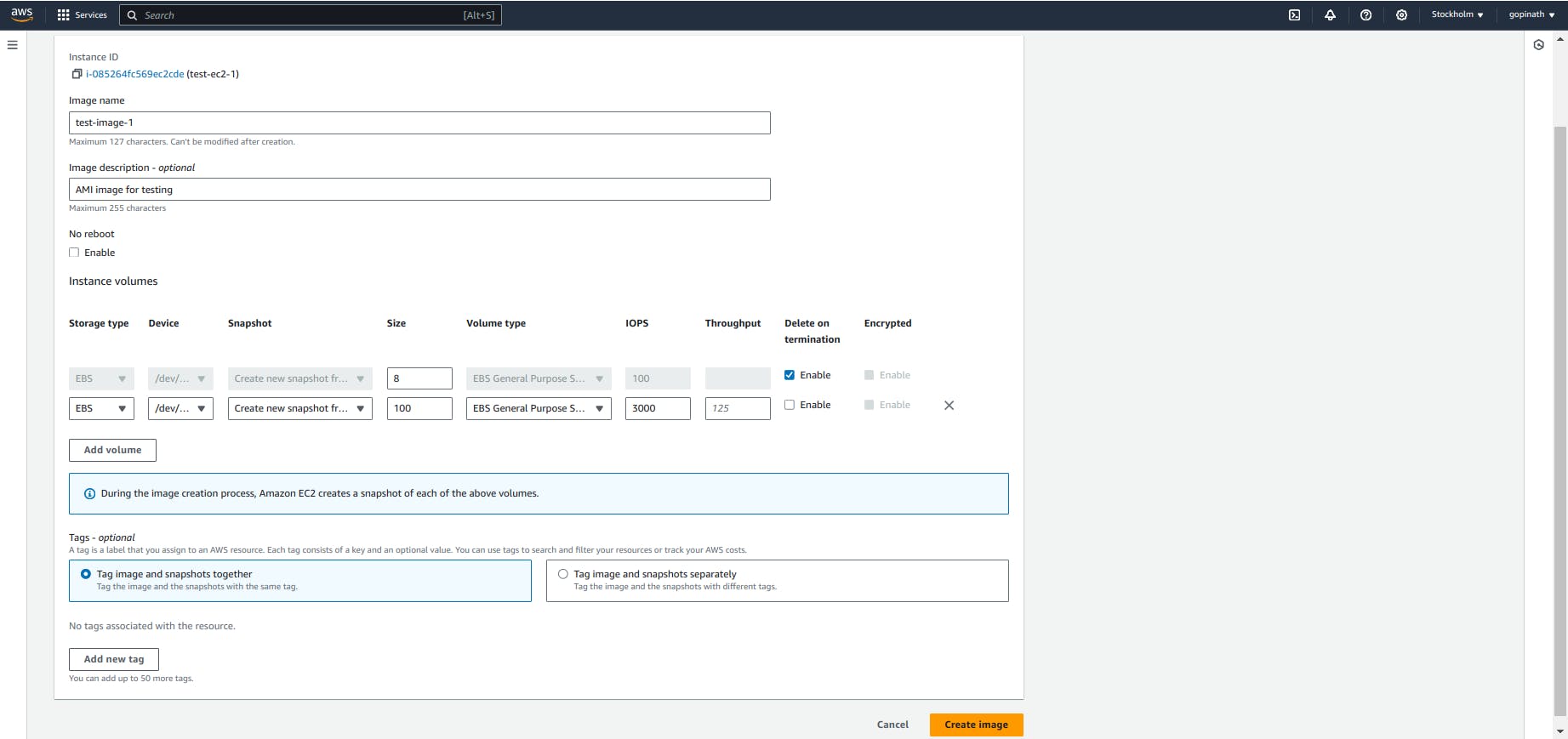
No reboot - prevents EC2 from shutting down and rebooting the instance.
Tags - Tags is used for filtering the resources. Here we can specify whether to tag snapshots and images together or seperately.
AMI is created successfully. Next time when you create a EC2, there will be option to choose our own Image.
5.3 Now you can choose your own AMI when creating instances.

Conclusion
Aws provides various storage services for managing the datas. Understanding and using the services allow you to efficiently manage your data and applications.