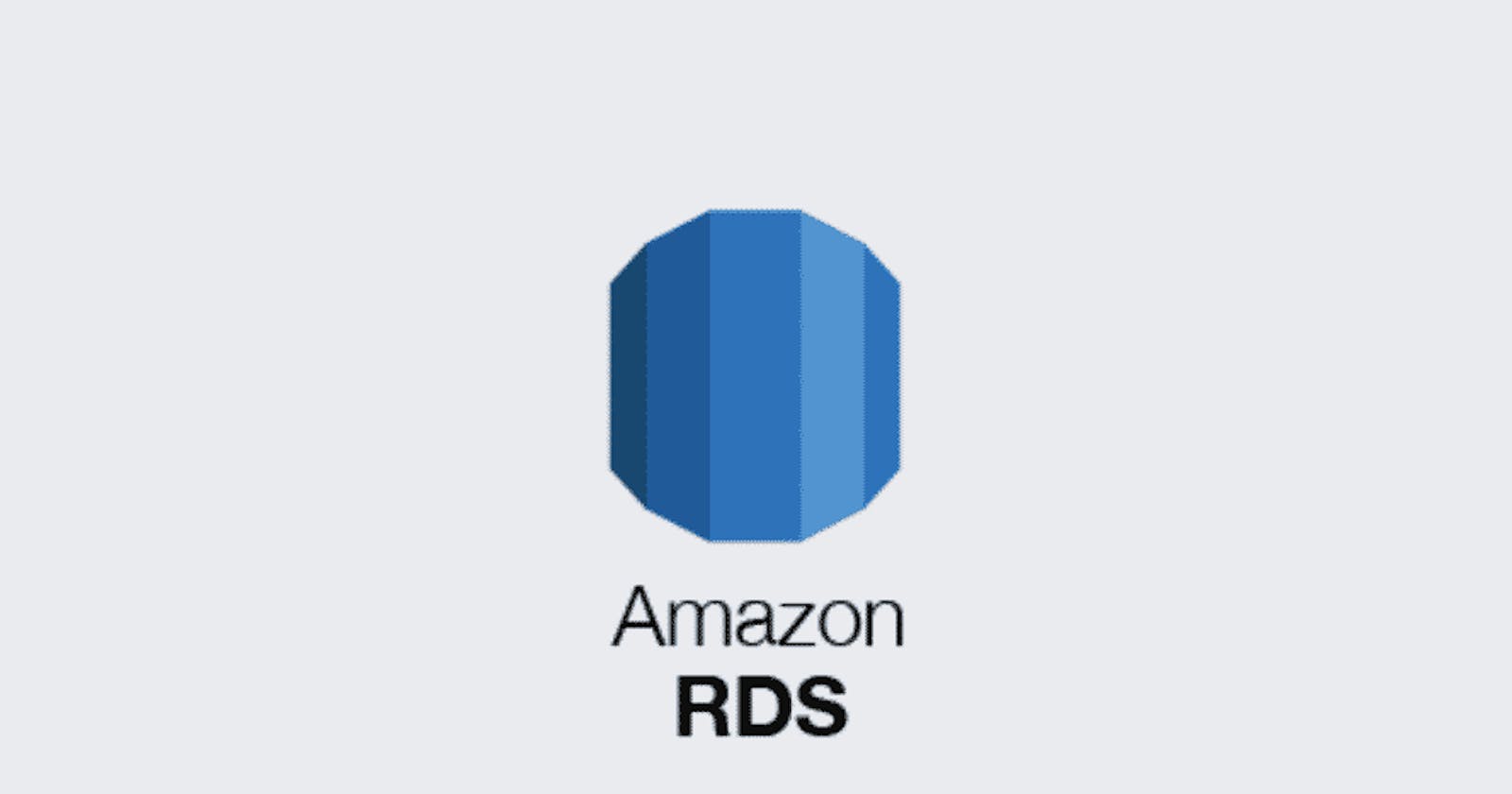Amazon RDS is a relational database service provided by AWS. It is a cloud-based service that helps users set up, operate, and scale relational databases for applications.RDS supports several database engines, including MySQL, PostgreSQL, Oracle, SQL Server, and MariaDB.
AWS Aurora :
Amazon Aurora is a relational database management system (RDBMS) built for the cloud with full MySQL and PostgreSQL compatibility. AWS Aurora provides high availability,security and performance compared to other database engines.
Amazon DynamoDB:
Amazon DynamoDB is a NoSQL database. It is designed to provide high performance, scalability, and availability for applications that require consistent, single-digit millisecond latency at any scale.
Serverless : Amazon DynamoDB is serverless meaning you don't need any servers to manage resources. AWS scales depending on the need.
Pay for What you use : With DynamoDB, you only pay for the resources you consume. You're charged based on the amount of data you store and the read/write operations you perform.
Scale to Zero : DynamoDB scales to zero when there is no traffic to the database.
PermalinkCreating RDS in console :
Go to AWS console -> search RDS -> Enter into it and select create database.

Select database creation method and engine.

Standart create - We need to manually select all the configurations.
Easy Create - AWS uses best practice and create some configurations.
Engine Options - Select the Database Engine like PostgreSQL,Oracle etc., I have selected postgreSQL.
Choose the template for the database.
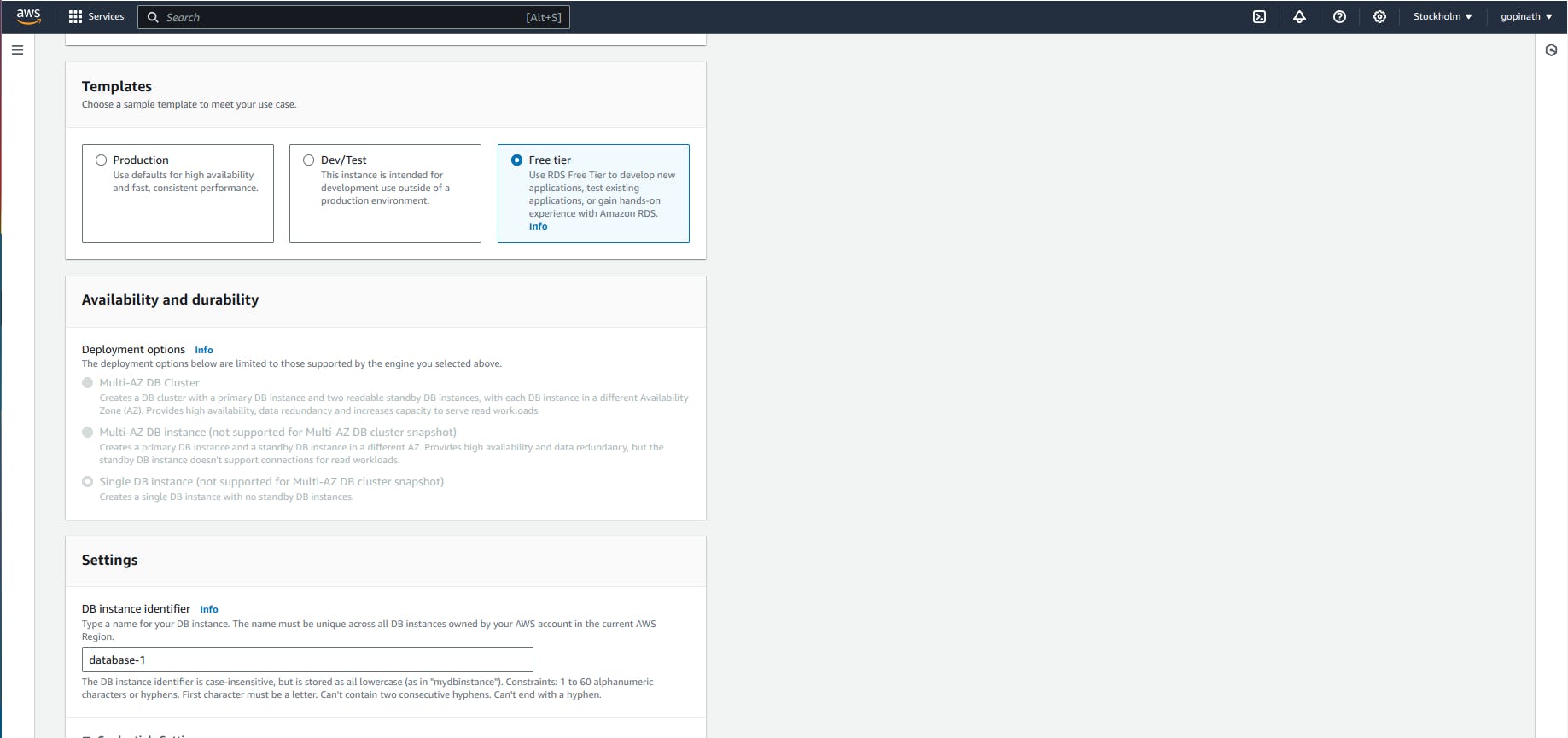
I have select free tier and You can choose depending on your need.
Availability and durability - If you choose production or Dev/Test, you will have the option to choose availability.
Provide Database instance name and credentials.

Credentials Settings - Used to access database.
Select instance configuration and storage.

Select connectivity configurations.

Compute resource - Choose if you want to connect EC2 to the resource or not.
Network type - Select the network type.(IPv4 or IPv6)
Select VPC, subnet,security groups and allow public access if you want to access it using IP.
Add the additional configurations if required, and select create database.
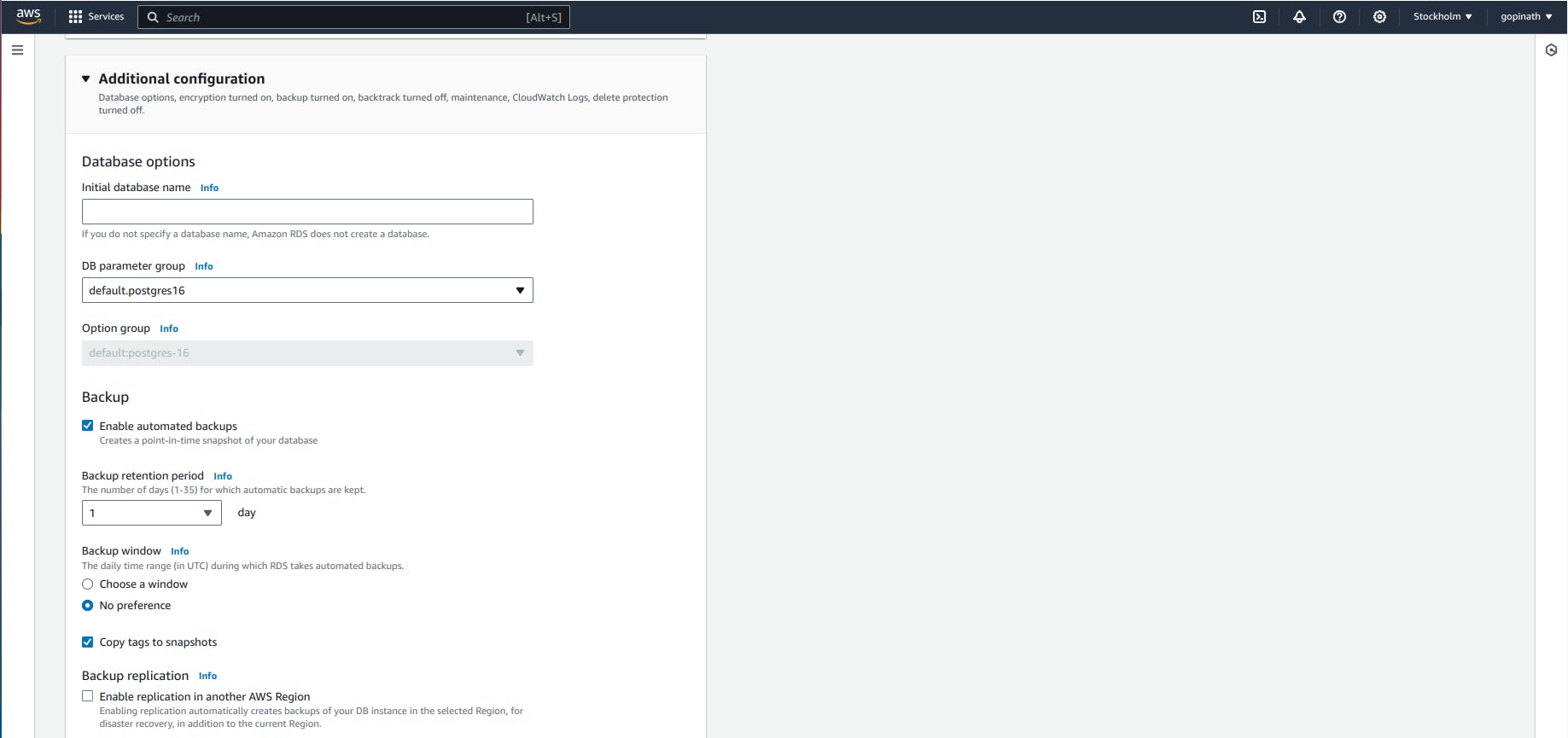
If you want to create a database as soon as a database instance is created, you can specify the initial database name.
If the database instance is created, you can copy the endpoint in that database to connect to it.
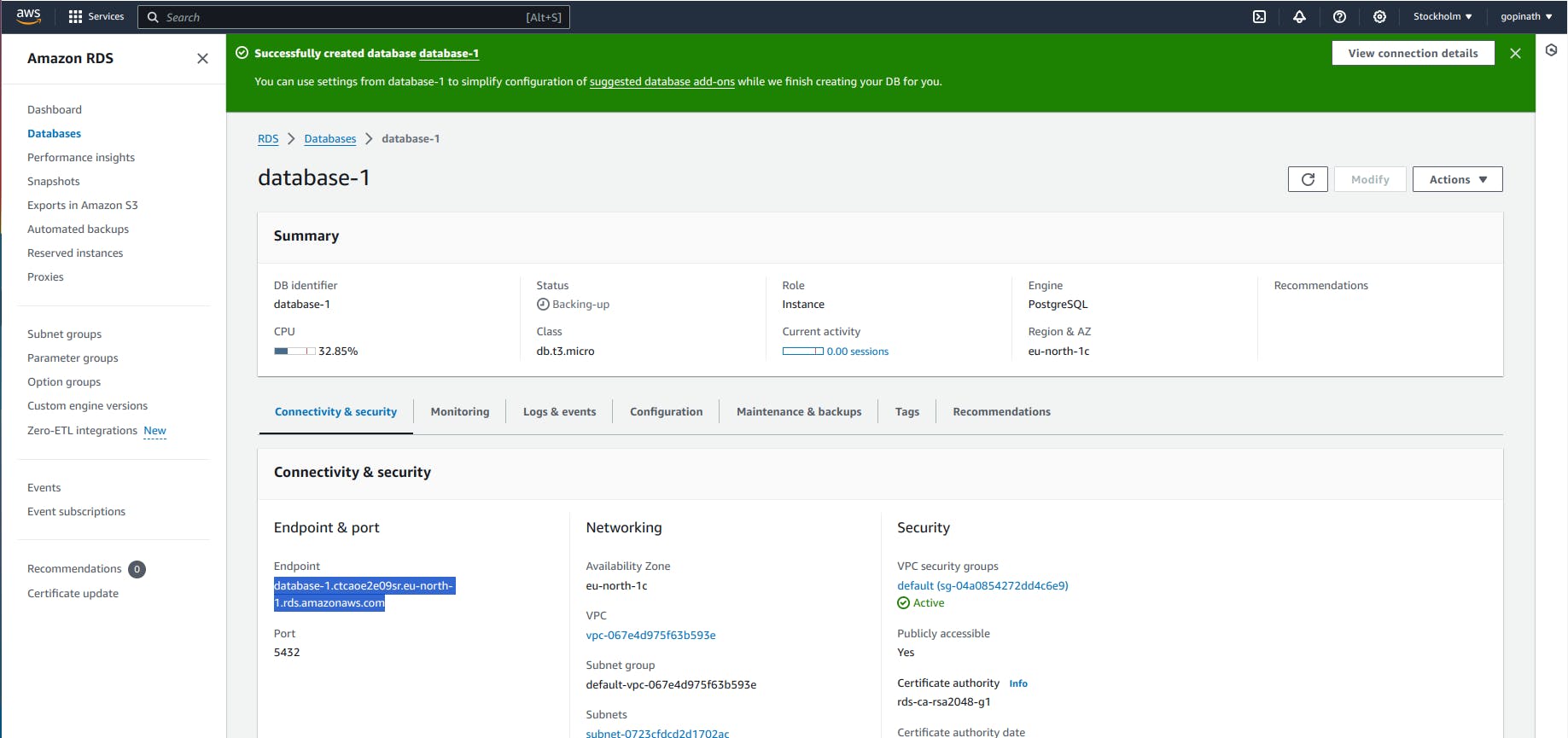
Test the connection

I have used intellij to test the connection of database instance. Enter the Endpoint in host and provide credentials to test the connection.
Subscribe to our newsletter
Read articles from Gopinath directly inside your inbox. Subscribe to the newsletter, and don't miss out.